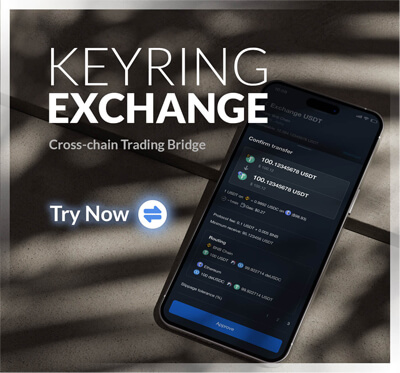How to use Quick Swap?

[vc_row][vc_column][vc_column_text]
What is Quick Swap?

Quick Swap is an Automated Market Maker (AMM) & Decentralized Exchange (DEX) based on Polygon (MATIC), a layer 2 infrastructure on Ethereum.
The exchange operates as similarly as Uniswap, but at a lower fee thanks to the power of layer 2 solution.
Specifically, user can bridge ERC-20 tokens from Ethereum to Polygon and trade through Quick Swap at the same rate on Uniswap (Ethereum) with much cheaper gas fees.
At the time of this article, the daily volume of Quick Swap has reached over $230 million which is approximately 6,367 BTC.

Quick Swap Token
Quick Swap Token is the native token of the Quick Swap platform. It incentivizes users to add liquidity by playing the role of a liquidity reward.
- Ethereum Smart Contract: 0x6c28aef8977c9b773996d0e8376d2ee379446f2f
- Polygon Smart Contract: 0x831753dd7087cac61ab5644b308642cc1c33dc13
[/vc_column_text][vc_raw_html]JTNDc2NyaXB0JTIwdHlwZSUzRCUyMnRleHQlMkZqYXZhc2NyaXB0JTIyJTIwc3JjJTNEJTIyaHR0cHMlM0ElMkYlMkZmaWxlcy5jb2lubWFya2V0Y2FwLmNvbSUyRnN0YXRpYyUyRndpZGdldCUyRmN1cnJlbmN5LmpzJTIyJTNFJTNDJTJGc2NyaXB0JTNFJTNDZGl2JTIwY2xhc3MlM0QlMjJjb2lubWFya2V0Y2FwLWN1cnJlbmN5LXdpZGdldCUyMiUyMGRhdGEtY3VycmVuY3lpZCUzRCUyMjgyMDYlMjIlMjBkYXRhLWJhc2UlM0QlMjJVU0QlMjIlMjBkYXRhLXNlY29uZGFyeSUzRCUyMiUyMiUyMGRhdGEtdGlja2VyJTNEJTIydHJ1ZSUyMiUyMGRhdGEtcmFuayUzRCUyMnRydWUlMjIlMjBkYXRhLW1hcmtldGNhcCUzRCUyMnRydWUlMjIlMjBkYXRhLXZvbHVtZSUzRCUyMnRydWUlMjIlMjBkYXRhLXN0YXRzdGlja2VyJTNEJTIydHJ1ZSUyMiUyMGRhdGEtc3RhdHMlM0QlMjJVU0QlMjIlM0UlM0MlMkZkaXYlM0U=[/vc_raw_html][vc_column_text]
How To Connect To Quick Swap?
There are two ways to connect to Quick Swap.
The Old-fashioned Way
You can connect to Quick Swap by using Metamask (Unavailable for Safari)
1. Download Metamask Extension
2. Set up your wallet
3. Go to Networks, choose Custom RPC
4. Insert as below
-
- Network Name: Matic Mainnet
- New RPC URL: https://rpc-mainnet.matic.network
- Chain ID: 137
- Symbol: MATIC
- Block Explorer URL: https://polygonscan.com/
5. Once inserted, click ‘Save’
6. Go to Quick Swap
7. Click ‘Connect to a Wallet’
8. Choose Metamask
9. Now, you can connect to Quick Swap by using Metamask
Wallet Connect: KEYRING PRO

Wallet Connect is an innovative way to interact with Dapps accross different Blockchains.
It basically has no boundaries and does not require any extension to operate. The app is an ideal tool for Safari users, or any browser that unable to install extension.
Wallet Connect simplifies the process of connecting and trading on DEXs as Quick Swap. You only need to scan a QR code to establish a stable connection.
To use Wallet Connect on Quick Swap, please follow the steps below.
1. Download KEYRING PRO
2. ‘Create a new wallet’ or ‘Import a wallet’, you can use 01 Private Key to import all wallets at once on all supported chains, which includes Bitcoin (BTC), Ethereum (ETH), Binance Smart Chain (BSC), Houbi ECO Chain (HECO), Harmony One (ONE), Polygon (MATIC), TomoChain (TOMO).
3. Go to Quick Swap
4. Click ‘Connect to a Wallet’
5. Choose Wallet Connect, scan with KEYRING PRO, then choose ‘Connect’
Polygon Bridge
Polygon Bridge enables user to switch from ERC-20 on Ethereum to Polygon and vice versa.
Once bridged, you can trade the same token on Quickswap (Polygon) just as similarly as on Uniswap (Ethereum), but at a lower fee.
To connect to Polygon Bridge conveniently, you can just choose Wallet Connect option and scan with KEYRING PRO.
As a Multichain Wallet Connect App, KEYRING PRO supports both Ethereum and Polygon, which enables you to switch, or manage any tokens easily. All tokens stay within your wallets will automatically detected and categorized in an order of token list.
Trade on Quick Swap: Auto Approve
On DEXs or Dapps, every time you make an order, the platform will require approvals from the address owner. This process is sometimes quite annoying for high-frequency traders.
KEYRING PRO now comes up with a true solution for this issue: Auto Mode
Once this mode enabled, KEYRING PRO will automatically approve any requests from the owner.
You can turn off this mode manually, or simply close KEYRING PRO to stop using Auto Mode.

Tutorial Video
Please find the tutorial video below.
Useful Links
Exchange: https://quickswap.exchange/
Info: https://info.quickswap.exchange/
Polygon Bridge: https://wallet.matic.network/bridge/
Polygon Explorer: https://polygonscan.com/
Telegram: https://t.me/QuickSwapDEX
Wallet Connect: https://keyring.app/
Github: https://github.com/QuickSwap
Medium: https://medium.com/@quickswap.layer2
Twitter: https://twitter.com/QuickswapDEX
[/vc_column_text][/vc_column][/vc_row][vc_row][vc_column][/vc_column][/vc_row]