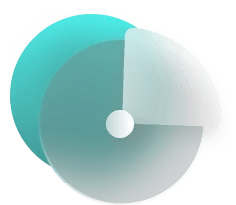Secure Wallet For Bitcoin Ethereum Solana Others DeFi Apps GameFi Dapps Memes
KEYRING PRO is a multi-chain Bitcoin wallet launched in 2021, supporting Ethereum, Solana, and all EVM-compatible networks—securely managing assets across chains in one place.
- Non-custodial
- Cross-chain
- Secure
Empowered by


Expand possibilities with
KEYRING PRO
Unlock your Web3 journey with KEYRING PRO — a secure, multi-chain wallet that lets you explore Ethereum, Solana, and EVM-compatible networks while stacking Bitcoin, all in one unified platform.
Average Rating 4.8 ★ on App Store Play Store App Gallery
1,000+
Chains include Bitcoin, Solana, Ethereum and EVM
4+
Years of Development
Since 2021
Secure
A highly encrypted mobile wallet with multi-layered security.
All-in-One
Securely manage multiple accounts in one place.
A wallet for Security Self-custody the Future You
right at your fingertips
Anyone can use KEYRING PRO anytime, anywhere — manage Bitcoin and connect to any dApp across Solana, Ethereum, Base, and more, all from a single wallet.

Send Token Easily
Quickly send any tokens to anyone, across any supported chain—all with speed, ease, and full cross-chain compatibility.

Built-in DEX
The built-in exchange enables seamless cross-chain transactions—such as swapping NEIRO on Ethereum for FARTCOIN on Solana—all within the app.

Connect Wallet
Users can seamlessly connect to any dApp via WalletConnect infrastructure — just one tap away.
Easily manage assets across multiple chains simultaneously
The wallet is designed for seamless multi-account management, allowing users to send or swap assets in just a few taps—all within the app.
KEYRING EXCHANGE
Solana
Ethereum
Base
Binance Chain
Arbitrum
Polygon
And More
KEYRING EXCHANGE enables seamless cross-chain trading across Ethereum, Solana, Base, and more.
A Complete Ecosystem For Everyone
From Beginners To Pros
The KEYRING Ecosystem offers a comprehensive suite of products—from hardware wallets to keyless solutions, connection modules to on-chain identity tools—designed for every stage of your Web3 journey.
KEYRING EXCHANGE
KEYRING EXCHANGE is a cross-chain DEX that enables fast and seamless transactions between chains—directly from your wallet.
Address Book NFT
Establishes a verified on-chain identity, prevents impersonation and fraud.
Manage NFT
ERC-721
ERC-1155
ERC-6551
Managing NFTs across chains has never been easier — simply connect your wallet to get started.
Seamless Integration in Minutes
We provide a lightweight SDK that enables developers to seamlessly integrate and adapt to the KEYRING Ecosystem.
Frequently Asked Questions
Quick answers to questions you may have. Can't find what you're looking for? Check out our full documentation.

1/ Find KEYRING PRO in App Store (or Play Store)
2/ Click 'Download'
3/ Click 'Allow' for notification
4/ Select your language
5/ Click 'Create New Account'
6/ Select chains
7/ Click 'Create'

1/ Find KEYRING PRO in App Store (or Play Store)
2/ Click 'Download'
3/ Click 'Allow' for notification
4/ Select your language
5/ Choose 'Import Private Key'
6/ Insert your Private Key
7/ Choose chains, tap 'Import'

1/ Tap the 4th icon on the menu bar
2/ Choose an asset to send
3/ Tap on the asset balance, choose 'Send'
4/ Insert receiver's address
5/ Set an amount of token, tap 'Send'

You can find KEYRING EXCHANGE at https://exchange.keyring.app/
In fact, it's a built-in feature within KEYRING PRO.
1/ Tap the 4th icon on the menu bar
2/ Choose an asset to swap
3/ Tap on the asset balance, choose 'Exchange'
4/ Choose destination asset and chain
5/ Tap 'Execute Exchange' to start swapping

1/ Open Dapp on your mobile browser
2/ Click 'Connect Wallet' on Dapp
3/ Choose 'Wallet Connect' option
4/ Click 'Connect', choose KEYRING PRO app
5/ Choose a wallet, tap 'Connect'
1/ Click 'Connect Wallet' on Dapp
2/ Choose 'Wallet Connect' option, a QR code will appear
3/ Scan the QR code with your KEYRING PRO app
4/ Tap 'Confirm' to start the connection

1/ On the main screen, choose 'Add chain'
2/ Click the '+' icon to start adding RPC info
3/ Insert RPC info
4/ Tap 'Add'
5/ Choose a wallet address to match, tap on it
6/ Choose 'Use this address with other chains'
7/ Choose the newly added chain

1/ Tap the 4th icon on the menu bar
2/ Tap 'Add Token'
3/ Insert Smart Contract Address, choose chain
4/ Tap 'Next' and 'Add'

1/ On the main screen, tap 'Add account'
2/ Choose 'Import Account'
3/ Insert your Private Key
4/ Choose chains, tap 'Import'
To manage NFT, just connect wallet to https://nft.keyring.app/
Once connected, you will be able to see your NFT collection and send any NFT quickly.
If you have more questions in terms of KEYRING PRO features, please visit