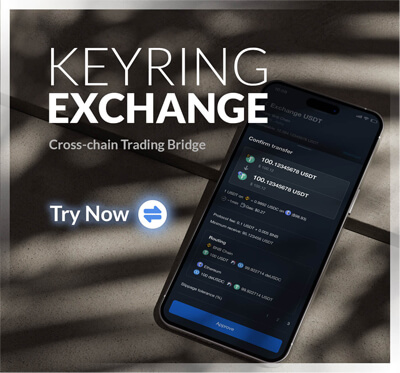KEYRING HARD WALLET – Privacy Policy
Personal data protection
Bacoor Inc. (the “Company”) is engaged in blockchain-related business (the “Business Activities”).
The Company is engaged in blockchain-related business (hereinafter referred to as “business activities”).
The Company recognizes the importance of protecting personal information in the advanced information society and operates in accordance with the following policy
KEYRING HARD WALLET is committed to protecting the personal information of its customers, business partners, and employees in accordance with the following policy.
Personal Information We Collect and Process to Provide Services to You
If you interact with order or inquiry forms on the website (e.g. purchasing an NFC card or requesting support regarding a product), we will collect the information that you provide to us. We collect and process this personal data for the purpose of providing products and services, as well as information about our products and services to you.
This may include your full name, your shipping and billing address, your phone number, your e-mail address, and your credit card information.
Where such processing of your personal data is not strictly necessary to perform our contractual obligations to you or to comply with legal requirements, we will use this personal data based on our legitimate interest to respond to your inquiry, to contact you if we have any questions about your inquiry, to follow up on your inquiry, to process your orders, to develop, enhance and improve our products and services, to bring you the best possible experience or to safeguard the security and stability of our services. Further, based on our legitimate interest to inform our customers and partners about new developments, products, services, or offers, we will send you certain commercial information (e.g. our newsletter or blog posts). However, you may at any time opt out of receiving such information.
If you interact with the KEYRING HARD WALLET client on Google Chrome, we will collect and process your device’s pub data. This data is necessary to provide the services of the KEYRING HARD WALLET client and will always be stored securely.
Acquisition
When the Company collects personal information in the course of its business activities, the Company will specify the purposes for which the personal information is to be used (hereinafter referred to as the “Purpose of Use”).
When the Company collects personal information in the course of its business activities, the Company will notify or publish the purposes for which the personal information is to be used (hereinafter referred to as the “Purposes of Use”), unless otherwise required by law, national guidelines or other standards (hereinafter referred to as the “Laws”).
The Company will notify or publicly disclose the purpose for which personal information will be used (“Purpose of Use”) when acquiring personal information in the course of its business activities unless otherwise required by law, national guidelines, or other standards (“Laws”).
Personal information will be acquired by lawful and fair means to the extent necessary to achieve the Purpose of Use.
Personal information will be acquired by lawful and fair means to the extent necessary to achieve the purpose for which it is to be used.
Use
Personal information collected in the course of our business will only be used for the purpose for which it was collected.
If there is a need to use personal information for a purpose other than that for which it was collected, we will obtain consent for a new purpose before using the information.
The information will only be used after consent has been obtained for a new purpose.
Disclosure
The Company will not disclose personal information to third parties without the consent of the person who provided it, except as required by law.
We will not disclose personal information to third parties without the consent of the person who provided it to us, except as required by law.
Outsourcing
To the extent necessary to achieve the purpose of the use, the processing of personal information, the implementation of campaigns and questionnaires, the delivery of products, etc.
The processing of personal information, the implementation of campaigns and questionnaires, the delivery of products, etc. may be outsourced in whole or in part to external contractors (‘outsourcing’).
In the event of outsourcing, we may enter into the necessary contracts with the outsourced contractor.
In the event of outsourcing, we will enter into the necessary contracts with the outsourced external contractor and ensure that the personal information to be outsourced is only used for the minimum time necessary to achieve the purpose of use.
The contractor will be supervised as necessary and appropriate.
Regarding laws and regulations
We will endeavor to keep abreast of laws and regulations relating to the business of handling personal information and will ensure that all employees and business partners involved in our business activities are aware of and comply with such laws and regulations.
We will inform our employees and business partners involved in our business activities of such laws and regulations and comply with them.
Secure management of personal information
We have implemented all possible measures in our computers, networks, facilities, and equipment to prevent breaches.
Ensuring that personal information is not lost or damaged
To ensure that information is not lost or damaged, we are prepared for disasters, failures, and the like. In addition, backup copies of information are stored securely in the unlikely event of a disaster.
The company stores backups of information in a secure manner and is prepared for all eventualities.
Inspections are carried out and any breaches, incidents, or accidents found are promptly rectified and preventive action is taken to address any weaknesses.
Preventive action is taken to address any weaknesses.
We ensure that all employees and suppliers are thoroughly trained in safety matters.
About complaints and consultations
We will respond to your inquiries appropriately and promptly.
If you have any questions or concerns, you may contact us by submitting a ticket to KEYRING HARD WALLET as set forth below.
To inquire about the collection or processing of your personal data in connection with the website, or if you have any questions or concerns about this Privacy Notice, you may contact us through the Help Center, located here:([email protected]).
For all correspondence, please include any necessary identifying information such as your name, return e-mail, or physical address. Failure to do so may prevent us from providing a response.
Committed to continuous improvement
Our Personal Data Protection Management System is based on internal rules to implement our Personal Data Protection Policy.
The system is monitored and audited for compliance with internal rules and regulations, to detect breaches, incidents, accidents, and weaknesses, and is reviewed by management.
The system is reviewed by senior management. This is reflected in management actions and internal rules and regulations to ensure the ongoing implementation of a personal data protection management system that complies with laws and regulations.
The Company will strive to continuously improve its personal data protection management system in accordance with laws and regulations by reflecting this in management policies and internal rules.
We can update this Privacy Policy
We reserve the right to change this Privacy Policy at any time. The version published on the website is the applicable version.